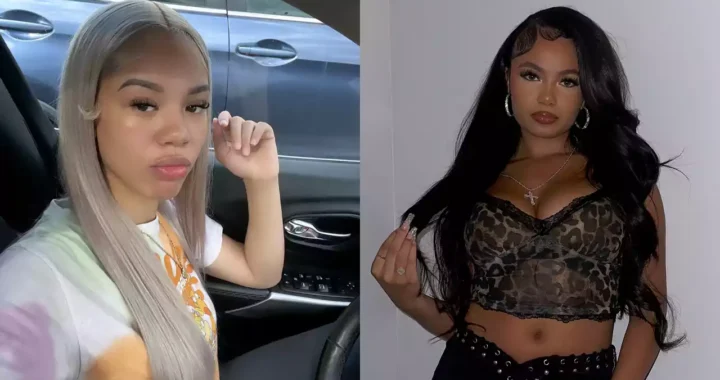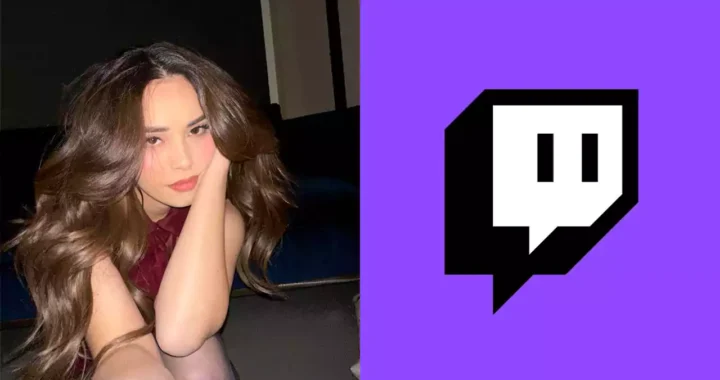How to get Fortnite on iPhone 13 Pro Max back? Step By Step Guide
4 min read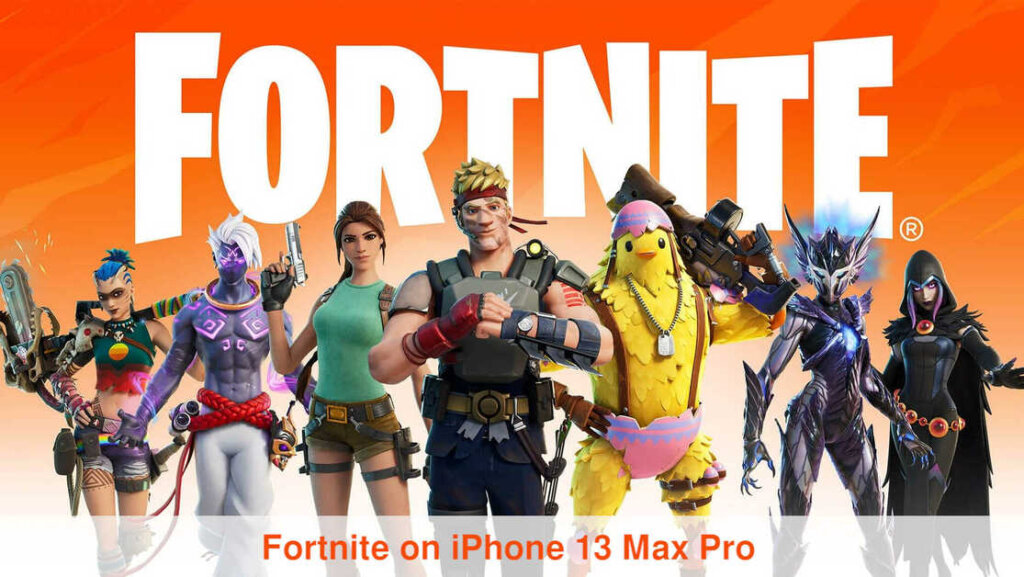
If you are looking to download Fortnite back on your iPhone 13 Pro Max after the app got banned, then you are certainly in the right place! In this article, you will get all the details regarding the same. So, read it till the end.
The following steps will guide you on how to get Fortnite on iPhone 13 Pro Max :
Step 1:
First of all, you will need to have access to either a window or computer. And, if you do not possess one, then you can borrow it. When you will get access, you just need one link– http://fortnite.download. This link will bring you to the website.
Once you enter this website page, you have to select your operating system by just clicking on it. So, here you have to click on ios. Then, you will be sent to a page showing you an article. In this article, you will get the details of downloading Fortnite on your iPhone 13 Pro Max.
Step 2:
After reaching here, you will have to scroll down to see the downloads. In the downloads column, you will see the first option as iMazing(Windows/macOS). So, click on it to download iMazing. After clicking on the operating system i.e macOS, you will be sent to another page.
Step 3:
After that page opens, you will see a large number of advertisements asking you to pay. When these ads pop up on your screen just close them and then you can continue with your work. After this, your download will start and you will see a screen showing “Thanks for downloading iMazing for macOS”
Step 4:
After downloading it, go back to the downloads page. Here, we just have to search for the next download. Scrolling down a bit, you will get to see an option under the downloads column— Fortnite iMazing backup: (v1.0). You have to download this as well. To make it simpler, just right-click on these downloads and open them in a new tab. Now, once this gets download, remember you have to install it on your computer. Whereas, if you already have this iMazing then reinstall it for the new version.
Step 5:
In this next step, you have to open your Fortnite iMazing. After this, plug in your device to the computer. Now, click on “Continue Trial” and then tap on the “Trust” button. Then, you will require to enter your password. And, Tada… your device is now connected to your PC.
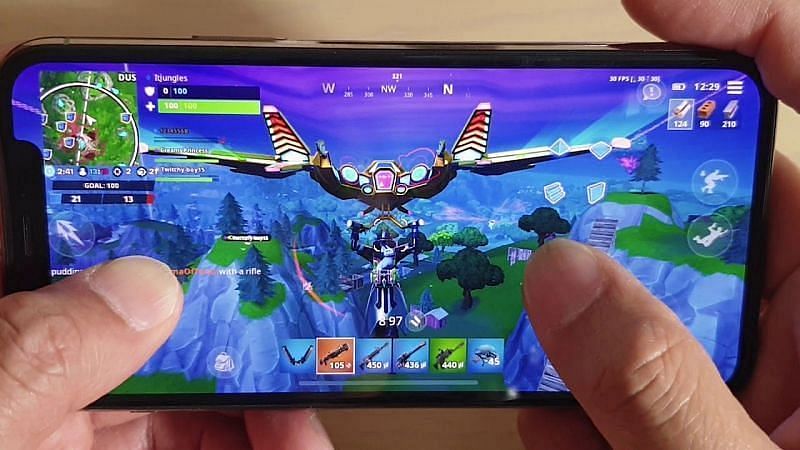
Step 6:
In the next step, you just have to click on the backup now and then scroll down. After this, you will see several apps. Among these apps, you will have to find the Fortnite app. Once you find it, drag and drop it to the app section. Now, you have to click on the install app and continue with the process.
Step 7:
On your phone’s part, you have to go to setting>icloud> turn off your phone
However while doing this, they can also ask for your apple id password. So, if it does then just enter it and then you can continue ahead.
After Fortnite gets downloaded, your device will restart. Then, you can check your phone by going back to your camera. Once your phone restarts, do not reinstall the apps again. Later, you will get to see Fortnite on your device.
Step 8:
Now, in the last step, you need to open your Fortnite app and then sign in with your Id. Do not use the Epic Games ID. Either use Facebook or Google or any other id. The reason being that Epic Games require a two-feature authentication process to sign in. So, after signing in, you can enjoy Fortnite on your iPhone 13 Pro Max.
CAUTION: This process will not work for the ones who have not downloaded Fortnite in the past on their device. These steps will work only to download Fortnite back on your iPhone 13 Pro Max if you have downloaded it earlier and for some or the other reasons, do not have it now.